Creating you signature
There are many ways to create your own signature online. But i chose the simple one so that you can easily understand.
Go to My Live Signature and just follow the instructions given.
Know the Hidden secretes of the Computer World , Solution that you search ends here, Links for software, games for all kinds of OS can be found here. We don`t promote Hacking & be aware about Hacking & its effects.Rest is all Just Tips & Tricks. The posts in the Blog are Partly own & partly collection from other sources.The contents provided here is purely for educational purposes only & any misuse is of their own personal risk
FREE GPRS: Airtel Mobile Hack using simple techniques
A little hack found on the forums on about how to access the net from a pc using a mobile with Airtel prepaid card. Enjoy!
Raw Materials: PC/Laptop and necessary connectivity tools ,ie.,
Serial/USB cable OR Infrared Device OR Bluetooth dongle to connect the mobile to the computer.
1) Activate Airtel Live! ( It’s FREE so no probs)
2)Create TWO Airtel GPRS data accounts (yep TWO) and select the
FIRST as the active profile.
3) Connect your mobile to the PC (or Laptop) and install the driver for
your mobile’s modem.
4) Create a new dial-up connection using the NEW CONNECTION
WIZARD as follows
Connecting Device : Your mobile’s modem
ISP Name : Airtel (or anything you like)
Phone Number : *99***2#
Username and Password : blank
5) Configure your browser and download manager to use the proxy
100.1.200.99 and port 8080.( My advice is to use Opera since you
can browse both wap and regular websites)
6) Connect to the dial-up account. You will be connected at 115.2
kbps (but remember, that is a bad joke).
7) Pick up your mobile and try to access any site. You will get “Access
Denied…”(except for Airtel Live!). IT DOES NOT MATTER.
Keep the mobile down.
8 ) On the PC ( or Laptop) open your browser, enter any address ,
press ENTER and…….WAIT
9) After a few seconds the page will start to load and you have the
WHOLE internet at your disposal.
10) Thank the one who gave you this hack!
Tested and working,
leave your comments so that I can know if it works
Send Unlimited Free SMS with Airtel Connection in
This is particularly for all the airtel
Procedure to get started given below
1. The first thing you need to do is create a new service message centre which can be easily done by accessing the message settings option.
2. Now select a name for your connection and the foremost thing is to use the number +919810051905 in the message center number field.
3. Once you are done with this you should set the preferred connection as the packet data. To this you need to go into the phone settings and look in the connections menu for the option of preferred connection.
4. The next step is to change the access point. Access point settings can be accessed from the internet message options and it should be changed to airtel live.
5. After doing this you are all set to use the trick but just remember one thing, you need to add a 0 before each number you want to send message.
This trick may turn out to be really good but as a matter of fact I have not tried this trick yet. So all those who are going to try this, leave back your comments for the ones who will be trying
NOTE : Motorola unlock codes are diffrent from this motorola service codes.
StarTAC 7760/7860 programming:
Service menu: FCN+0+000000+000000+RCL
Test mode: FCN 00**83786633 STO
V60c programming:
Service menu: 74663 # [Menu] [Menu] (programming code)
Test mode: [Menu] 073887 * (security code = 000000)
Motorola Tarpon (120x)
1. Press 74663 (spells PHONE)
1. Press # MENU MENU quickly
2. Enter OTKSL
3. The work MIN will be highlighted
4. Select the word CHANGE by selecting the top right button
5. Select DELETE. Press and hold the button until clear
6. Have the customer enter the 10 digit MIN number
7. Select OK with the top right button. The “User Activation” screen will appear
8. Scroll to highlight the CDMA Sys ID
9. Select CHANGE by selecting the top right button
10. Enter SID
11. Select OK by selecting the top right button
12. Select DONE with the top left button
13. Press the END key
14. Press # MENU MENU quickly
15. Enter OTKSL
16. The work MIN will be highlighted
17. Select the word CHANGE by selecting the top right button
18. Select DELETE. Press and hold the button until clear
19. Have the customer enter the 10 digit MIN number
20. Select OK with the top right button. The “User Activation” screen will appear
21. Scroll to highlight the CDMA Sys ID
22. Select CHANGE by selecting the top right button
23. Enter SID
24. Select OK by selecting the top right button
25. Select DONE with the top left button
Press the END key
Motorola Phones (ALL)
1. Enter 74663 # FCN FCN
2. Enter OTKSL
3. Enter MIN and press STO
4. Enter SID (4654) and press STO
5. Press STO again – programming is complete
Note: on the Tarpon (120C) you will need to press the MENU key instead of FCN.
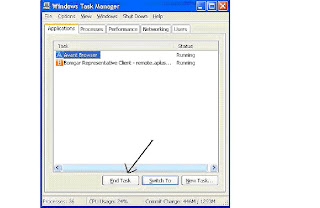
In this post you will come to know How to "kill" a program which is not responding?
When a program is not responding everybody gets angry.
But how to instantly close it without getting errors or even restart the pc?
Here it is:
1.ctrl+alt+del
2.click on the program that is not responding
3.hold ctrl and press "end task"
That is all.The program will close in less than 10 seconds and you will be happy again.
Note: In vista you don't need to hold ctrl
Nexus 5 is a free one column professional blogger template designed by BloggerBuster.
Features
Integrated Navigation Menu
Integrated "Featured Posts" section
Hover Effect on Summarized Posts
Stylized "Social" Section
Ultra customizable!
and more..!
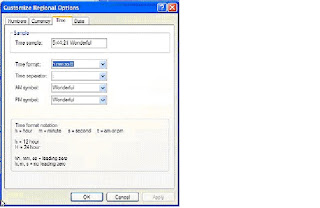
Probably most of you have seen this trick before.But i think it's really nice.
I'm telling about adding your name beside taskbar clock.
Here is the trick (For windows XP):-1. Click on Start menu. Then on Control panel.
2. Now click on “Regional and Language Options” icon.
3. In the “Regional Options” tab, click on “Customize” button.
4. After clicking “Customize” button, another window pops up. Now click on the “Time” tab.
5. Besides AM Symbol and PM Symbol, you can add anything that you want to display in the system tray.
6. If there is limitation of characters, you can even delete the AM and/or PM symbol. Apply, OK. Done.. Look at your task barLimitation of this trick:
You might have already observed that, you can not insert more than 12 characters(after deleting the AM and PM symbol).
To over come this limitation, we shall enter into registry.(Tested in Windows XP)
1. Click on Start button.2. Click on Run.3. Type regedit. Click Ok.4. Now click the plus mark besides each of these -> HKEY_CURRENT_USER and then Control Panel and then International.

5. Now click on International. And find these s1159 and s2359. Right click and select “Modify Binary Data“, as shown in the above figure.
 6. Now follow the above figure and modify the name.
6. Now follow the above figure and modify the name.
Do not change the numbers. Just modify the text in the right most side. See to that, there is a period (DOT) after each character and 3 dots to specify/display a DOT in the system tray.
Enjoy!!!!!!!!!!!!!