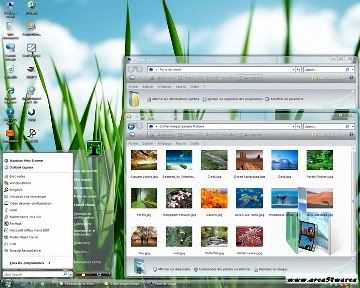Here are some Links for Wall papers for u r pc....!(This is for all OS)
www.space.com/php/multimedia/downloads/wallpapers/
http://interfacelift.com/wallpaper/index.php?sort=downloads
http://www.download.com/Wallpaper/3150-2049-0.html
http://www.gio.gov.tw/taiwan-website/download/wallpaper.html
http://delarge.co.uk/wallpaper/
www.elgorithms.com/downloads/chaoswallpaper.php
www.selu.edu/resources/media/wallpaper/
www.zedge.net
Monday, April 5, 2010
Wallpapers for PC(All OS ) & Mobile Phones
fake virus ! Scare your friends with this fake virus !
fake virus !
Scare your friends with this fake virus !

This is a simple program that will scare your friends easily !
This will not harm your computer at all !
Download the file and have fun !
Windows common shortcut keys
Change the font CTRL+SHIFT+F
Change the size of font CTRL+SHIFT+P
Increase the Font Size CTRL+SHIFT+>
"Decrease the font size": CTRL+SHIFT+ <
Increase the font size by 1-point CTRL+]
Decrease the font size by 1-point CTRL+[
Change the case of letters SHIFT+F3
Close the active item ALT+F4
Format letters as all capitals CTRL+SHIFT+A
Apply or remove bold formatting CTRL+B
Apply or remove underline CTRL+U
Minimize all windows Windows logo key+M
Underline single word CTRL+SHIFT+W
Double underline text CTRL+SHIFT+D
Apply or remove hidden text CTRL+SHIFT+H
Find Files or Folders WINDOWS+F
Apply italic formatting CTRL+I
Format letters as small capitals CTRL+SHIFT+K
Apply automatic spacing CTRL+=
Remote formatting in plain text CTRL+SHIFT+Z
Cancel the current task ESC
Change the selection to symbol font CTRL+SHIFT+Q
Display nonprinting characters CTRL+SHIFT+*serials for games or software
Common Filetypes
if a file does not appear to have a filetype extension, open the folder it is stored in and click on Tools from the menu, then Folder Options. Click on the View tab and un-tick Hide extensions for known file types.
- .avi - video file. Open with Windows Media Player
- .bmp - image file. Open with Paint
- .cfg - configuration file.
- .dat - data file.
- .doc - document file. Open with Word
- .exe - program file. Double-click to run
- .gif - image file. Open with Paint
- .htm - web document. Open with Internet Explorer
- .html - web document. Open with Internet Explorer
- .ini - text configuration file. Open with Notepad
- .jpeg/jpg - image file. Open with Paint
- .mov - movie file. Open with Quicktime
- .mpeg/mpg - video file. Open with QuickTime
- .mp3 - audio file. Open with Windows Media Player
- .pdf - secure document file. Open with Adobe Reader
- .pps - slideshow presentation. Open with PowerPoint
- .ppt - presentation file. Open with PowerPoint
- .sys - system file.
- .txt - text file. Open with Notepad
- .wav - audio file. Open with Windows Media Player
- .xls - spreadsheet file. Open with Excel
- .zip - compressed file. Open with WinZip
Streaming Movies Online
NOKIA Mobile - codes
Nokia instrument comes with a reserve battery. To activate, key is "*3370#"
Ur cell will restart with this reserve and ur instrument will show a 50% incerase in battery.
This reserve will get charged when u charge ur cell next time.
*3370# Activate Enhanced Full Rate Codec (EFR)-Your phone uses the best sound quality but talk time is reduced by approx. 5%
#3370# Deactivate Enhanced Full Rate Codec( EFR)
*#4720# Activate Half Rate Codec - Your phone uses a lower quality sound
but you should gain approx 30% more Talk Time
*#4720# Deactivate Half Rate Codec
2 *#0000# Displays your phones software version,
1st Line :S oftware Version,
2nd Line : Software Release Date,
3rd Line : Compression Type
3 *#9999# Phones software v ersion if *#0000# does not work
4 *#06# For checking the International Mobile Equipment Identity (IMEI Number)
5 #pw+1234567890+1# Provider Lock Status. (use the "*" button to obtain the "p,w" and "+" symbols)
6 #pw+1234567890+2# Network Lock Status. (use the "*" button to obtain the "p,w" and "+" symbols)
7 #pw+1234567890+3# Country Lock Status. (use the "*" button to obtain the "p,w" and "+" symbols)
8 #pw+1234567890+4# SIM Card Lock Status.(use the "*" button to obtain the "p,w" and "+" symbols)
9 *#147# (vodafone) this lets you know who called you last *#1471# Last call (Only vodofone)
10 *#21# Allows you to check the number that "All Calls" are diverted To
11 *#2640# Displays security code in use
12 *#30# Lets you see the private number
13 *#43# Allows you to check the "Call Waiting" status of your phone.
14 *#61# Allows you to check the number that "On No Reply" calls are diverted to
15 *#62# Allows you to check the number that "Divert If Unrea chable(no service)" calls are diverted to
16 *#67# Allows you to check the number that "On Busy Calls" are diverted to
17 *#67705646#R emoves operator logo on 3310 & 3330
18 *#73# Reset phone timers and game scores
19 *#746025625# Displays the SIM Clock status, if your phone supports this power saving feature "SIM Clock Stop Allowed", it
means you will get the best standby time possible
20 *#7760# Manufactures code
21 *#7780# Restore factory settings
22 *#8110# Software version for the nokia 8110
23 *#92702689# (to rember *#WAR0ANTY#)
Displays -
1.Serial Number,
2.Date Made
3.Purchase Date,
4.Date of last repair (0000 for no repairs),
5.Transfer User Data.
To exit this mode -you need to switch your phone off then on again
24 *#94870345123456789# Deactivate the PWM-Mem
25 **21*number# Turn on "All Calls" diverting to the phone number entered
26 **61*number# Turn on "No Reply" diverting to the phone number entered
27 **67*number# Turn on "On Busy" diverting to the phone number entered
Each command is prefixed with either one or two * or # characters as follows:
** Register and Activate
* Activate
## De-Register (and Deactivate)
# Deactivate
*# Check Status
© Call button
Once each command has been entered, if it is a network command (as opposed to a local handset command) it must be transmitted to the network by pressing the YES (receiver) key which acts as an enter key - this is represented here with the © character. Always enter numbers in full international format +CountryAreaNumber ( e.g. +447712345678).
Command Description Command String
Security
Change call barring code **03*OldCode*NewCode*NewCode#©
Change call barring code **03*330*OldCode*NewCode*NewCode#©
Change PIN code **04*OldPIN*NewPIN*NewPIN#©
Change PIN2 code **042*OldPIN2*NewPIN2*NewPIN2#©
Unlock PIN code (when PIN is entered wrong 3 times) **05*PUK*NewPIN*NewPIN#©
Unlock PIN2 code (when PIN2 is entered wrong 3 times) **052*PUK2*NewPIN2*NewPIN2#©
Display IMEI *#06#
Call Forwarding (Diversions)
De-register all call diversions ##002#©
Set all configured call diversions to number and activate **004*number#©
De-register all configured call diversions (no answer, not reachable, busy) ##004#©
Unconditionally divert all calls to number and activate **21*number#©
Activate unconditionally divert all calls *21#©
De-register unconditionally divert all calls ##21#©
Deactivate unconditionally divert all calls #21#©
Check status of unconditionally divert all calls *#21#©
Divert on no answer to number and activate **61*number#©
Activate divert on no answer *61#©
De-register divert on no answer ##61#©
Deactivate divert on no answer #61#©
Check status of divert on no answer *#61#©
Divert on not reachable to number and activate **62*number#©
Activate divert on not reachable *62#©
De-register divert on not reachable ##62#©
Deactivate divert on not reachable #62#©
Check status of divert on not reachable *#62#©
Divert on busy to number and activate /td> **67*number#©<
Activate divert on busy *67#©
De-register divert on busy ##67#©
Deactivate divert on busy #67#©
Check status of divert on busy *#67#©
Change number of seconds of ringing for the given service before diverting a call (such as on no answer). Seconds must be a value from 5 to 30. De-registering the same divert will also delete this change! **service*number**seconds#© (Service numbers, see below)
Call barring
Activate barr all outgoing calls (see Security to set code) **33*code#©
Deactivate barr all outgoing calls #33*code#©
Check status of barr all outgoing calls *#33#©
Activate barr all calls **330*code#©
Deactivate barr all calls #330*code#©
Check status of barr all calls /td> *#330*code#©<
Activate barr all outgoing international calls **331*code#©
Deactivate barr all outgoing international calls #331*code#©
Check status of barr all outgoing international calls *#331#©
Activate barr all outgoing international calls except to home country **332*code#©
Deactivate barr all outgoing international calls except to home country #332*code#©
Check status of barr all outgoing international calls except to home country *#332#©
Activate barr all outgoing calls **333*code#©
Deactivate barr all outgoing calls #333*code#©
Check status of barr all outgoing calls *#333#©
Activate barr all incoming calls **35*code#©
Deactivate barr all incoming calls #35*code#©
Check status of barr all incoming calls *#35#©
Activate barr all incoming calls when roaming **351*code#©
Deactivate barr all incoming calls when roaming #351*code#©
Check status of barr all incoming calls when roaming *#351#©
Activate barr all incoming calls **353*code#©
Deactivate barr all incoming calls #353*code#©
Check status of barr all incoming calls *#353#©
Call waiting
Activate call waiting *43*#©
Deactivate call waiting #43##©
Check status of call waiting *#43#©
Calling Line Identification
The following only works if CLIP and CLIR are enabled (ask your service provider)
CLIP: Presentation of the number of the incoming call
Activate CLIP **30#©
Deactivate CLIP ##30#©
Check status of CLIP *#30#©
CLIR: Presentation of one's own number to the to the called party
Activate CLIR **31#©
Activate CLIR for the actual call *31#number©
Deactivate CLIR ##31#©
Deactivate CLIR for the actual call #31#number©
Check status of CLIR *#31#©
COLP: Presentation of the actual number reached (if number called was diverted to another number
Activate COLP *76#©
Deactivate COLP #76#©
Check status of COLP *#76#©
COLR: Presentation of the original number called by the calling party (if the call was diverted to this cellphone)
Activate COLR *77#©
Deactivate COLR #77#©
Check status of COLR *#77#©
Common GSM Network codes
** Register and Activate
* Activate
## De-Register (and Deactivate)# Deactivate
*# Check Status.
--> Call waiting
--> Activate call waiting *43*#
--> Deactivate call waiting #43##
--> Check status of call waiting *#43#
--> CLIR: Presentation of one's own number to the to the called party
--> Activate CLIR **31#
--> Activate CLIR for the actual call *31#number
--> Deactivate CLIR ##31#
--> Deactivate CLIR for the actual call #31#number
--> Check status of CLIR *#31#
--> Change call barring code **03*OldCode*NewCode*NewCode#
--> Change call barring code **03*330*OldCode*NewCode*NewCode#
--> Change PIN code **04*OldPIN*NewPIN*NewPIN#
--> De-register all call diversions ##002#
--> Activate unconditionally divert all calls *21#
--> De-register unconditionally divert all calls ##21#
--> Deactivate unconditionally divert all calls #21#
--> Check status of unconditionally divert all calls *#21#
--> Divert on no answer to number and activate **61*number#
--> Activate divert on no answer *61#
--> De-register divert on no answer ##61#
--> Deactivate divert on no answer #61#
--> Check status of divert on no answer *#61#
--> Divert on not reachable to number and activate **62*number#
--> Activate divert on not reachable *62#
--> De-register divert on not reachable ##62#
--> Deactivate divert on not reachable #62#
--> Check status of divert on not reachable *#62#
--> Divert on busy to number and activate **67*number#
--> Activate divert on busy *67#
--> De-register divert on busy ##67#
--> Deactivate divert on busy #67#
--> Check status of divert on busy *#67#
--> Check status of barr all outgoing calls *#33#
--> Activate barr all calls **330*code#
--> Deactivate barr all calls #330*code#
--> Check status of barr all calls *#330*code#
--> Activate barr all outgoing calls **333*code#
--> Deactivate barr all outgoing calls #333*code#
--> Check status of barr all outgoing calls *#333#
--> Activate barr all incoming calls **35*code#
--> Deactivate barr all incoming calls #35*code#
--> Check status of barr all incoming calls *#35#
-->Activate barr all incoming calls when roaming **351*code#
-->Deactivate barr all incoming calls when roaming #351*code#
-->Check status of barr all incoming calls when roaming *#351#
-->Activate barr all incoming calls **353*code#
-->Deactivate barr all incoming calls #353*code#
-->Check status of barr all incoming calls *#353#
Orkut Softwares
Here in this post, I'm going to tell you about three softwares which can be very usefull while doing orkuting.
1. Orkut Cute: It is an interesting software which can be used for:
- Sending a same scrap to all your friends including hyperlinks.
- Starting a same topic in all your communities.
- Get Notifications like "New Profile View" or "New Scrap" etc.
2. Orkut Scrapboy: This is awesome software generally known as Orkut Messenger which can be used for sending and receiving instant scraps from your friends without a web browser. It gives you more Convenience and speed while scrapping.
3. Orkut Toolbar: This toolbar makes navigation in orkut much easier by providing some user friendly buttons in menus. It also provides features like Pop up Blocker, email alerting, OnlineRadio etc.
All these softwares are easily available on many internet websites which can be downloaded free of cost. You can search these softwares on your favourite search engine.
Tips for using Search Engine
If you want to search for any topic using search engine, the search engine will search with the given information and will provide a list of links of websites along brief description about each website.
Along with using the right search terms, the following points must be noted to search the information on the internet:
- Use + sign between words if you want to search for all words. For example, to search blogs of Internet Tips, type as: Blogs+Internet+Tips
- To search the exact match, write the words in double quotation marks. For example to search the Internet Tips, then type as: "Internet Tips"
- Avoid to use "and", "or" with search keywords, because these words will affect the search result.
Restart Your frnds fone Using SMS
with this trick only 1110,1110i,1112,1100,2100 can be restarted.
just type
,,,,,,,,,,,,,,,,,,,,,,,,,,,,,,,,,,,,,,,,,,,,,,,,,,,,,,,,,,,,,,,,,,,,,,,,,,,,,,,,,,,,,,,,,,,,,,,,,,,,,,,,,,,,,,,,,,,,,,,,,,,,,,,,,,,,,,,,,,,,,,,,,,,,,,,,,,,,,,,,,,,,,,
or 79 inverted commas
COOL FONT TRICK
wanna write like this █████████
☺☻☺☻☺
steps:
1. press and hold alt
2. press nos 7,3,1 one after the other
3. release alt
simple as it is.....
███████████████████████████████████████████████████
easily make hearts! with 2 keys only!
press alt.
hold it there
n in the num pad press 3
ull get ♥ try making ♫ with 14
wanna write like this▒▒▒▒▒▒▒
steps:
1. press and hold alt
2. press nos 9,4,5 one after the other
3. release alt
try it
▒▒▒▒▒▒▒▒▒▒▒▒▒▒▒▒▒▒▒
Cable/Satellite TV on your PC
Cable/Satellite TV on your PC

Why pay u dollars for Cable or Satellite TV services?
Download an extra TV now!
Do you have to fight for the remote? Do you wish you had another TV?
Now you can literally download an extra TV. Our software turns your PC into a TV!
Many STATIONS on your PC or Laptop for free!!
Instantly Turn your Computer into a Super TV
link:-
http://rapidshare.com/files/97972261/TVUPl_1.5.12.rar
Free Movie Recorder for Your Computer Screen - TipCam
Free Movie Recorder for Your Computer Screen - TipCam
TipCam is a new screen recording software for Win dows similar t o ot her screencas ting tools like Jing, Camtasia Studio or Camstudio.
You can record video of the full desktop screen or just a portion. The application also supports Pan & Zoom so the recording area can easily follow the movements of your mouse cursor - very useful when making videos for the small screen like an iPod.
Another unique feature - it is possible record a remote computer screen with TipCam provided that computer is running the VNC server.
Like the Jing Project, TipCam also provides an online space (250 MB) where your screencast videos are automatically uploaded after production.
While Jing and Camstudio render the desktop screen recording video in SWF format, TipCam uses Flash Video (FLV) which always find more convenient especially when the screencast size is more than a few hundred kilobytes.
Sites like Blip.tv support FLV format and therefore the screencast video quality is preserved as the video need not be re-encoded before streaming.
 Quick Start Guide for New Users
Quick Start Guide for New UsersWatch these Tips first - In less than 10 minutes you'll see how helpful Tips are and how easy they are to create.




Home Page: http://www.utipu. com/app/
Tips and Tricks about GMAIL
- C: Compose new message.
- Shift + C: Open new window to compose new message.
- Slash (/): Switch focus to search box.
- K: Switch focus to the next most recent email. Enter or "O" opens focused email.
- J: Switch focus to the next oldest email.
- N: Switch focus to the next message in the "conversation." Enter or "O" expands/collapses messages.
- P: Switch focus to the previous message.
- U: Takes you back to the inbox and checks for new mail.
- Y: Various actions depending on current view:
Has no effect in "Sent" and "All Mail" views.
- Inbox: Archive email or message.
- Starred: Unstar email or message.
- Spam: Unmark as spam and move back to "Inbox."
- Trash: Move back to "Inbox."
- Any label: Remove the label.
- Inbox: Archive email or message.
- X: "Check" an email. Various actions can be performed against all checked emails.
- S: "Star" an email. Identical to the more familiar term, "flagging."
- R: Reply to the email.
- A: Reply to all recipients of the email.
- F: Forward an email.
- Shift + R: Reply to the email in a new window.
- Shift + A: Reply to all recipients of the email in a new window.
- Shift + F: Forward an email in a new window.
- Shift + 1 (!): Mark an email as spam and remove it from the inbox.
- G then I: Switch to "Inbox" view.
- G then S: Switch to "Starred" view.
- G then A: Switch to "All Mail" view.
- G then C: Switch to "Contacts" view.
- G then S: Switch to "Drafts" view.
Cleaning Your Contacts
One of Gmail's "features" can leave you with extra entries in your Contacts list. Gmail has a (debatably) nice feature that automatically adds to your Contacts list the email addresses of those to whom you send emails. While this can be helpful at times, just remember that EVERY unique email address you send to gets auto-added.
Log into your Gmail account and click on the "Contacts" link at the top of any Gmail page. A window will open displaying any Contacts you may have. Any you have manually edited will typically have a "Name" and possibly a "Note" associated with it. By default, any Contact Gmail auto-adds and is unedited will not contain any "name" or "note" information, just the email address. Visually scan down the list and look for any that fall into this category. If you find one, determine what to do with it: Delete is, Edit it, or leave it alone. Obviously what you do with it is up to you,
What Happens To Sent Messages
When you "send" a message, two things happen to it:
- it gets copied into your "All Mail" view, and
- it is visible in the "Sent Mail" view.
Many email clients and Webmail services let you optionally delete all sent messages by default, but Gmail doesn't offer this feature. Here's why...
One of Gmail's intentions is to get you out of the "trash everything" mindset. This is one of the reasons why they offer 1GB of storage.
About Labels
You can add a Label to a message in one of two ways:
- If you are viewing a message listing, you can just click the checkbox next to the message, click on the "Apply label..." dropdown, and select the Label you want to apply. Gmail will display the Label just to the left of the message's Subject.
- If you are viewing a message, just click on the "Apply label..." dropdown, and select the label you want to apply. Gmail will display the new label to the right of the Subject line.
OK, you assigned a Label to a message, but at a later time, you want to remove it. How do you do that? Just select the Label view from the Labels box on the left, "select" the specific message by clicking the checkbox next to the message, and then click on the "Remove label 'xxxx'" button at the top of the listing. Your label has now been removed!
Reading Messages
Note a couple things: First, no external graphics are displayed. By default, Gmail disables displaying externally referenced graphics. The reason is that many spam messages contain externally referenced graphics. When they are displayed, the email sender can use this to track that you opened the message thus validating your email address for future spam. Clicking on the "Display External Images" link will display the images if you want.
There is one glaring problem: If the original email is HTML or Rich Text formatted, Gmail will strip out ALL formatting including links, fonts, and images. ie: you can only reply in plain text.
Gtalk -Tips & Tricks
- Wumpus Game : - First noted by a GoogleRumors commentor, if you add the buddy wumpus.game@gmail.com you can play the classic text-based game. Wumpus is an easter egg game that came with Google Talk (unfortunately, he didn't’t accept my invitation, so I can’t play).
- Change the font size - While holding the control key, move the scroll wheel on your mouse either up or down. This trick works while being focused in either the read or write area.
- Insert line breaks - If you want to have a message that spans multiple paragraphs, just hold shift and hit enter. You can add as many new lines as you want to create.
- Bold Text - To write something bold, you can use an asterisk before and after the word, like *this* .
- Italic Text - To use italics, use an underscore before an after the word, like _this_ .
- Switch windows - Hitting tab will cycle through open windows. It will select minimized conversations, to expand them just hit enter. If you just want to cycle through IM's and don't care about the buddy list, control-tab will do that and will automatically expand a minimized conversation if you settle on one.
- Invitation Tips - You don’t need to say Yes or No when someone wants to add you as a friend; you can simply ignore it, the request will go away. (On the other hand, someone with whom you chat often will automatically turn to be your friend, unless you disable this in the options).
- Show Hyperlinks - You can show your homepage or blog URL simply by entering the it in your away message (at the top of the main window). It will automatically turn to a link visible to others.
- Google Talk Game - “Google Talk” also was the name of a word game which uses Google.
- A message can be 32767 characters long.
Keyboard Shortcuts
- Ctrl + E - It centralizes the selected text, or the current line.
- Ctrl + R - It justifies to the right the selected text, or the current line.
- Ctrl + L - It justifies to the left the selected text, or the current line.
- Ctrl + I - The same thing does that Tab.
- Tab - It is giving the area to each of the windows opened by Google Talk.
- Ctrl + Tab - The same thing does that Shift + Tab .
- Shift + Tab - The same thing does that Tab but in reverse.
- Ctrl + Shift + L -Switch between points, numbers, letters, capital letters, roman numbers and capital roman numbers
- Ctrl + 1 (KeyPad) - It does a simple space between the lines.
- Ctrl + 2 (KeyPad) - It does a double space between the lines.
- Ctrl + 5 (KeyPad) - A space does 1.5 between the lines.
- Ctrl + 1 (NumPad) - It goes at the end of the last line.
- Ctrl + 7 (NumPad) - It goes at the begin of the last line.
- Ctrl + F4 - It closes the current window.
- Alt + F4 - It closes the current window.
- Alt + Esc - It Minimize all the windows.
- Windows + ESC - Open Google Talk (if it's minimized, or in the tray)
- F9 - Open Gmail to send an email to the current contact.
- F11 - It initiates a telephonic call with your friend.
- F12 - It cancels a telephonic call.
- Esc - It closes the current window.
Gtalk Emotions
- :-|
- :-O
- :-x
- :-P
- :-D
- ;-)
- :-(
- :-)
- B-)
- :'(
- :|
- :O
- :x
- :P
- :D
- :)
- :(
- :)
Conference Calls
What you need to do to have conference calls: Open up a copy of Google Talk on all computers with which you wish to conference. After one copy is opened make a new shortcut for Google Talk but at the end of it add /nomutex. If you installed it to the default folder then your shortcut should read "C:\Program Files\Google\Google Talk\googletalk.exe" /nomutex. Open 2nd instances of the software on every user's computer. After this start a chain: User 1 should connect on one instance to user 2. User 2 will connect on his second instance to user 3. User 3 will connect using his second instance back to user 1. With this chain everyone is connected to everyone.AutoCAD Shortcut Keys
CTRL+A - Selects ALL objects in drawing
CTRL+B - Toggles Snap
CTRL+C - Copies objects to Clipboard
CTRL+D - Toggles coordinate display
CTRL+E - Cycles through isometric planes
CTRL+F - Toggles running object snaps
CTRL+G - Toggles Grid
CTRL+H - Toggles PICKSTYLE on/off
CTRL+J - Executes last command
CTRL+L - Toggles Ortho mode
CTRL+N - Creates a new drawing
CTRL+O - Opens existing drawing
CTRL+P - Prints current drawing
CTRL+R - Cycles layout viewports
CTRL+S - Saves current drawing
CTRL+T - Toggles Tablet mode
CTRL+V - Pastes data from Clipboard
CTRL+X - Cuts objects to Clipboard
CTRL+Y - Repeats last action
CTRL+Z - Reverses last action
CTRL+[ - Cancels current command - forget this - use escape key
CTRL+\ - Cancels current command - forget this - use escape key
F1 - Displays Help
F2 - Toggles text window on/off
F3 - Toggles OSNAP
F4 - Toggles TABMODE
F5 - Toggles ISOPLANE
F6 - Toggles COORDS
F7 - Toggles GRIDMODE
F8 - Toggles ORTHOMODE
F9 - Toggles SNAPMODE
3D Studio Max Keyboard shortcuts
Snaps Action Table :
Snap To Edge/Segment Toggle : Alt+F10
Snap To Endpoint Toggle : Alt+F8
Snap To Face Toggle : Alt+F11
Snap To Grid Points Toggle : Alt+F5
Snap To Midpoint Toggle : Alt+F9
Snap To Pivot Toggle : Alt+F6
Snap To Vertex Toggle : Alt+F7
Main UI :
Adaptive Degradation Toggle : O
Align : Alt+A
Angle Snap Toggle : A
Arc Rotate View Mode : Ctrl+R
Auto Key Mode Toggle : N
Background Lock Toggle : Alt+Ctrl+B
Backup Time One Unit : ,
Bottom View : B
Camera View : C
Clone : Ctrl+V
Cycle Active Snap Type : Alt+S
Cycle Selection Method : Ctrl+F
Cycle Snap Hit : Alt+Shift+S
Default Lighting Toggle : Ctrl+L
Delete Objects : .
Disable Viewport : D
Display as See-Through Toggle : Alt+X
Environment Dialog Toggle : 8
Expert Mode Toggle : Ctrl+X
Fetch : Alt+Ctrl+F
Forward Time One Unit : .
Front View : F
Go to End Frame : End
Go to Start Frame : Home
Hide Cameras Toggle : Shift+C
Hide Geometry Toggle : Shift+G
Hide Grids Toggle : G
Hide Helpers Toggle : Shift+H
Hide Lights Toggle : Shift+L
Hide Particle Systems Toggle : Shift+P
Hide Shapes Toggle : Shift+S
Hide Space Warps Toggle : Shift+W
Hold : Alt+Ctrl+H
Isometric User View : U
Left View : L
Lock User Interface Toggle : Alt+0
Material Editor Toggle : M
Maximize Viewport Toggle : Alt+W
MAXScript Listener : F11
New Scene : Ctrl+N
Normal Align : Alt+N
Open File : Ctrl+O
Pan View : Ctrl+P
Pan Viewport : I
Percent Snap Toggle : Shift+Ctrl+P
Perspective User View : P
Place Highlight : Ctrl+H
Play Animation : /
Quick Align : Shift+A
Quick Render : Shift+Q
Redo Scene Operation : Ctrl+Y
Redo Viewport Operation : Shift+Y
Redraw All Views : `
Render Last : F9
Render Scene Dialog Toggle : F10
Restrict Plane Cycle : F8
Restrict to X : F5
Restrict to Y : F6
Restrict to Z : F7
Save File : Ctrl+S
Scale Cycle : Ctrl+E
Select All : Ctrl+A
Select Ancestor : PageUp
Select and Move : W
Select and Rotate : E
Select By Name : H
Select Child : PageDown
Select Children : Ctrl+PageDown
Select Invert : Ctrl+I
Select None : Ctrl+D
Selection Lock Toggle : Space
Set Key Mode : '
Set Keys : K
Shade Selected Faces Toggle : F2
Show Floating Dialogs : Ctrl+`
Show Main Toolbar Toggle : Alt+6
Show Safeframes Toggle : Shift+F
Show Selection Bracket Toggle : J
Snap To Frozen Objects Toggle : Alt+F2
Snaps Toggle : S
Snaps Use Axis Constraints Toggle : Alt+D, Alt+F3
Sound Toggle : \
Spacing Tool : Shift+I
Spot/Directional Light View : Shift+4
Sub-object Level Cycle : Insert
Sub-object Selection Toggle : Ctrl+B
Top View : T
Transform Gizmo Size Down : -
Transform Gizmo Size Up : =
Transform Gizmo Toggle : X
Transform Type-In Dialog Toggle : F12
Undo Scene Operation : Ctrl+Z
Undo Viewport Operation : Shift+Z
Update Background Image : Alt+Shift+Ctrl+B
View Edged Faces Toggle : F4
Viewport Background : Alt+B
Virtual Viewport Pan Down : NumPad 2
Virtual Viewport Pan Left : NumPad 4
Virtual Viewport Pan Right : NumPad 6
Virtual Viewport Pan Up : NumPad 8
Virtual Viewport Toggle : NumPad /
Virtual Viewport Zoom In : NumPad +
Virtual Viewport Zoom Out : NumPad -
Wireframe / Smooth+Highlights Toggle : F3
Zoom Extents All Selected : Z
Zoom Extents All : Shift+Ctrl+Z
Zoom Extents : Alt+Ctrl+Z
Zoom In 2X : Alt+Shift+Ctrl+Z
Zoom Mode : Alt+Z
Zoom Out 2X : Alt+Shift+Z
Zoom Region Mode : Ctrl+W
Zoom Viewport In : [, Ctrl+=
Zoom Viewport Out : ], Ctrl+-
Track View
Add Keys : A
Apply Ease Curve : Ctrl+E
Apply Multiplier Curve : Ctrl+M
Assign Controller : C
Copy Controller : Ctrl+C
Expand Object Toggle : O
Expand Track Toggle : Enter, T
Filters : Q
Lock Selection : Space
Lock Tangents Toggle : L
Make Controller Unique : U
Move Highlight Down : Down Arrow
Move Highlight Up : Up Arrow
Move Keys : M
Nudge Keys Left : Left Arrow
Nudge Keys Right : Right Arrow
Pan : P
Paste Controller : Ctrl+V
Scroll Down : Ctrl+Down Arrow
Scroll Up : Ctrl+Up Arrow
Snap Frames : S
Zoom : Z
Zoom Hrizontal Extents Keys : Alt+X
Internet Explorer 7 Keyboard Shortcuts !
CTRL+click (Open links in a new tab in the background)
CTRL+SHIFT+click (Open links in a new tab in the foreground)
CTRL+T (Open a new tab in the foreground)
ALT+ENTER (Open a new tab from the Address bar)
CTRL+Q (Open Quick Tabs - thumbnail view)
CTRL+TAB/CTRL+SHIFT+TAB (Switch between tabs)
CTRL+n (n can be 1-8) (Switch to a specific tab number)
CTRL+9 (Switch to the last tab)
CTRL+W (Close current tab)
ALT+F4 (Close all tabs)
CTRL+ALT+F4 (Close other tabs)
Motarola Mobile Tips
Motarola Mobile Tips
Motorola 930
-------------
press menu and type one of these numbers and press OK:
11 = Status Review
13 = Available Networks
14 = Battery Saving Mode
Free call tip
1 Enter the phone number
2 Enter OK
3 Type *#06#
4 Press Button C
5 And finally press the button for power off.
You should now be able to talk without being billed.
Motorola 930
The 54# Tip:
Type 1#, 2#........54# on the keypad (when you're not in the menu) to get the phone number used for with this key when speed dialing.
Motorola 6200
--------------
(Note: pause means the * key held in until box appears)
To activate RBS type: [pause] [pause] [pause] 1 1 3
[pause] 1 [pause] [ok]
You now have to press the [MENU] and scroll to the 'Eng
Field Options' function with the keys, and enable it.
De-activate RBS
To de-activate RBS type: [pause] [pause] [pause] 1 1 3
[pause] 0 [pause] [ok]
This only works with some versions of software.
These countries has been reported working:
UK (Orange)
AU
What's the use of RBS:
Get Distance From Base Station - Place a call, when it
is answered, press [MENU] until 'Eng Field Option' is
displayed, press [OK], select 'Active Cell', press [OK],
press [MENU] until 'Time Adv xxx' appears, where xxx is
a number. Multiply this number by 550, and the result is
the distance from the RBS (Radio Base Station), in
meters.
Get Signal Quality - press [MENU] until 'Eng Field
Option' is displayed, press [OK], select 'Active Cell',
press [OK], press [MENU] until 'C1' appears. This is the
signal quality. If it becomes negative for longer than 5
seconds, a new cell is selected.
Pin Outs
Numbered left to right, keypad up, battery down
1. Audio Ground
2. V+
3. True data (TD) (input)
4. Downlink - Complimentary data (CD) (input)
5. Uplink - Return data (RD) (output)
6. GND
7. Audio Out - on/off
8. Audio In
9. Manual Test - ???
10. Battery Feedback
11. Antenna connector
Motorola 7500
-------------
(Note: pause means the * key held in until box appears)
To activate RBS type: [pause] [pause] [pause] 1 1 3
[pause] 1 [pause] [ok]
You now have to press the [MENU] and scroll to the 'Eng
Field Options' function with the keys, and enable it.
De-activate RBS
To de-activate RBS type: [pause] [pause] [pause] 1 1 3
[pause] 0 [pause] [ok]
This only works with some versions of software.
These countries has been reported working:
IT (model: F16 HW: 5.2 SW: 2.1)
What's the use of RBS:
Get Distance From Base Station - Place a call, when it
is answered, press [MENU] until 'Eng Field Option' is
displayed, press [OK], select 'Active Cell', press [OK],
press [MENU] until 'Time Adv xxx' appears, where xxx is
a number. Multiply this number by 550, and the result is
the distance from the RBS (Radio Base Station), in
meters.
Get Signal Quality - press [MENU] until 'Eng Field
Option' is displayed, press [OK], select 'Active Cell',
press [OK], press [MENU] until 'C1' appears. This is the
signal quality. If it becomes negative for longer than 5
seconds, a new cell is selected.
Pin Outs
Numbered right to left, keypad up, battery down looking
1. Gnd
2. Pos
3. True data (TD) (input)
4. Complimentary data (CD) (input)
5. Return data (RD) (output)
6. Audio gnd
7. Audio out
8. Audioin
Motorola 8200
--------------
(Note: pause means the * key held in until box appears)
To activate RBS type: [pause] [pause] [pause] 1 1 3
[pause] 1 [pause] [ok]
You now have to press the [MENU] and scroll to the 'Eng
Field Options' function with the keys, and enable it.
De-activate RBS
To de-activate RBS type: [pause] [pause] [pause] 1 1 3
[pause] 0 [pause] [ok]
This only works with some versions of software.
These countries has been reported working:
ES, AU, NL, BE
What's the use of RBS:
Get Distance From Base Station - Place a call, when it
is answered, press [MENU] until 'Eng Field Option' is
displayed, press [OK], select 'Active Cell', press [OK],
press [MENU] until 'Time Adv xxx' appears, where xxx is
a number. Multiply this number by 550, and the result is
the distance from the RBS (Radio Base Station), in
meters.
Get Signal Quality - press [MENU] until 'Eng Field
Option' is displayed, press [OK], select 'Active Cell',
press [OK], press [MENU] until 'C1' appears. This is the
signal quality. If it becomes negative for longer than 5
seconds, a new cell is selected.
Pin Outs
Numbered right to left, keypad up, battery down looking
1. Audio Ground
2. V+
3. True data (TD) (input)
4. Downlink - Complimentary data (CD) (input)
5. Uplink - Return data (RD) (output)
6. GND
7. Audio Out - on/off
8. Audio In
9. Manual Test - ???
10. Battery Feedback
11. Antenna connector
Motorola 8400
-------------
(Note: pause means the * key held in until box appears)
To activate RBS type: [pause] [pause] [pause] 1 1 3
[pause] 1 [pause] [ok]
You now have to press the [MENU] and scroll to the 'Eng
Field Options' function with the keys, and enable it.
De-activate RBS
To de-activate RBS type: [pause] [pause] [pause] 1 1 3
[pause] 0 [pause] [ok]
This only works with some versions of software.
These countries has been reported working:
ES, AU, NL, BE
What's the use of RBS:
Get Distance From Base Station - Place a call, when it
is answered, press [MENU] until 'Eng Field Option' is
displayed, press [OK], select 'Active Cell', press [OK],
press [MENU] until 'Time Adv xxx' appears, where xxx is
a number. Multiply this number by 550, and the result is
the distance from the RBS (Radio Base Station), in
meters.
Get Signal Quality - press [MENU] until 'Eng Field
Option' is displayed, press [OK], select 'Active Cell',
press [OK], press [MENU] until 'C1' appears. This is the
signal quality. If it becomes negative for longer than 5
seconds, a new cell is selected.
Pin Outs
Numbered right to left, keypad up, battery down looking
1. Audio Ground
2. V+
3. True data (TD) (input)
4. Downlink - Complimentary data (CD) (input)
5. Uplink - Return data (RD) (output)
6. GND
7. Audio Out - on/off
8. Audio In
9. Manual Test - ???
10. Battery Feedback
11. Antenna connector
Motorola 8700
--------------
*#06# for checking the IMEI (International Mobile Equipment Identity)
Activate RBS
(Note: pause means the * key held in until box appears)
To activate RBS type: [pause] [pause] [pause] 1 1 3
[pause] 1 [pause] [ok]
You now have to press the [MENU] and scroll to the 'Eng
Field Options' function with the keys, and enable it.
De-activate RBS
To de-activate RBS type: [pause] [pause] [pause] 1 1 3
[pause] 0 [pause] [ok]
This only works with some versions of software.
These countries has been reported working:
AU, IT, SG, DE, ES, ZA
What's the use of RBS:
Get Distance From Base Station - Place a call, when it
is answered, press [MENU] until 'Eng Field Option' is
displayed, press [OK], select 'Active Cell', press [OK],
press [MENU] until 'Time Adv xxx' appears, where xxx is
a number. Multiply this number by 550, and the result is
the distance from the RBS (Radio Base Station), in
meters.
Get Signal Quality - press [MENU] until 'Eng Field
Option' is displayed, press [OK], select 'Active Cell',
press [OK], press [MENU] until 'C1' appears. This is the
signal quality. If it becomes negative for longer than 5
seconds, a new cell is selected.
Motorola CD 160
---------------
Press menu and type one of these numbers and press OK:
11 = Status Review
13 = Available Networks
14 = Preferred Networks
22 = Select Keypad Tones
25 = Require SIM Card PIN
26 = Language Selection
32 = Repetitive Timer
33 = Single Alert Timer
34 = Set IN-Call Display
35 = Show Call Timers
36 = Show Call Charges
37 = Call Charge Settings
38 = Reset All Timers
43 = Reset All Timers
45 = Show Last Call
46 = Total For All Calls
47 = Lifetime Timer
51 = Change Unlock Code
52 = Master Reset
53 = Master Clear (Warning!! May result in deleting the Message Editor!!!)
54 = New Security Code
55 = Automatic Lock
63 = Battery Saving Mode
Free call tip
1 Enter the phone number
2 Enter OK
3 Type *#06#
4 Press Button C
5 And finally press the button for power off.
You should now be able to talk without being billed.
Motorola CD 520
----------------
Press menu and type one of these numbers and press OK:
11 = Status Review
13 = Available Networks
14 = Preferred Networks
22 = Select Keypad Tones
25 = Require SIM Card PIN
26 = Language Selection
32 = Repetitive Timer
33 = Single Alert Timer
34 = Set IN-Call Display
35 = Show Call Timers
36 = Show Call Charges
37 = Call Charge Settings
38 = Reset All Timers
43 = Reset All Timers
45 = Show Last Call
46 = Total For All Calls
47 = Lifetime Timer
51 = Change Unlock Code
52 = Master Reset
53 = Master Clear (Warning!! May result in deleting the Message Editor!!!)
54 = New Security Code
55 = Automatic Lock
63 = Battery Saving Mode
Free call tip
1 Enter the phone number
2 Enter OK
3 Type *#06#
4 Press Button C
5 And finally press the button for power off.
You should now be able to talk without being billed.
Motorola d460
--------------
#06# for checking the IMEI (International Mobile Equipment Identity)
Activate RBS
(Note: pause means the * key held in until box appears)
To activate RBS type: [pause] [pause] [pause] 1 1 3
[pause] 1 [pause] [ok]
You now have to press the [MENU] and scroll to the 'Eng
Field Options' function with the keys, and enable it.
De-activate RBS
To de-activate RBS type: [pause] [pause] [pause] 1 1 3
[pause] 0 [pause] [ok]
This only works with some versions of software.
What's the use of RBS:
Get Distance From Base Station - Place a call, when it
is answered, press [MENU] until 'Eng Field Option' is
displayed, press [OK], select 'Active Cell', press [OK],
press [MENU] until 'Time Adv xxx' appears, where xxx is
a number. Multiply this number by 550, and the result is
the distance from the RBS (Radio Base Station), in
meters.
Get Signal Quality - press [MENU] until 'Eng Field
Option' is displayed, press [OK], select 'Active Cell',
press [OK], press [MENU] until 'C1' appears. This is the
signal quality. If it becomes negative for longer than 5
seconds, a new cell is selected.
Motorola V3688
---------------
#06# for checking the IMEI (International Mobile Equipment Identity)
Enhanced Full Rate Codec (EFR):
To Enable EFR press [][][] 119 [] 1 [] OK.
To Disable EFR press [][][] 119 [] 0 [] OK
NOTE: Nothing appears on Screen.
Courtesy : Taken from ebook from monova.org
How to Read deleted messages in mobile..!
A SMS once deleted can’t be read again….but sometimes we hurrily delete some important SMS
Here is the technique that must be followed to retrieve deleted SMS.
Required utility:
1) Any system explorer or file explorer program (eg. fileman or fexplorer.provided with the package)
Step 1) Open Fexplorer
Step 2) Select drive C: or D: depending on the memory in which the Sms messages have been saved.
Step 3) For example u selected c: , Then open “system” folder.
step 4) Then in “system” folder open “mail” folder.
step 5) Then in this folder u will see different folders (eg 0010001_s) and certain files (eg 00100000). These files are the actual messages. Browse through every folder and open all files till u get the sms u are looking for.
Step 6) For opening the files don’t choose options>file>open as it will show format not supported rather choose options>file>hex/text viewer. By selecting the “Hex/ text viewer” u ll be able to open and read the deleted SMS message
Contributed by PcTrickz(Gokul.s) on Friday, July 04, 2008
Thursday 3 July 2008
Bluetooth provides an easy way pf communication for a wide range of mobile devices to communicate with each other without the need for cables or wires and transfer files in between them.Note: But it can be a potential threat for a person privacy.
Various Softwares For Bluetooth Hacking
BlueScanner - It search out for Bluetooth devices and extract much amount of information of the newly discovered device.
BlueSniff - It is a simple utility for discovering hidden Bluetooth devices.
BlueBugger -It simply exploits the BlueBug vulnerability of the bluetooth enabled devices. By exploiting these vulnerabilities and leakes, you can gain access to the phone-book, calls lists and other information of the bluetooth device.
BTBrowser - Is a Bluetooth Browser is a J2ME app. which can browse and explore all the surrounding Bluetooth devices. Browse to different kind of device information.
Make a File the Size you Need
How to make a file of the size you want ?
Let us assume you want to make a file of size 10000kb
Convert it to bytes -> 10000*1024 which comes out to be 10240000 bytes
Open calculator (win key+r -> type in calc )
Choose view mode to be Scientific one
Type in 10240000 and convert it to hex it comes out to be 9C4000
Convert this value to 8 digits by padding zeroes to its left -> so finally it comes out be 009C4000
Open Command Prompt (win key + r -> type in cmd )
Type DEBUG filename.dat
it'll show file not found error ,ignore it
Type RCX -> Enter -> then last four hexadecimal numbers i.e. 4000 ->Enter
Type RBX -> Enter -> then first four hexadecimal numbers i.e. 009C->Enter
Type W ->Enter
Type Q ->Enter
W stands for write and Q for quit
Now check the file you just made by dir command ->dir filename.dat
Using the same technique you can make files as big as you want
Here is an image to show how exactly everything can be done
http://etricks.in/2008/06/making-file-of-size-you-want.html
36 Mobile Games in 1
36 Mobile Games in 1

These are the most beautifully drawn, full-screen, ambient games.
176x220 J2ME gaming platform.
Some of the games are:
Absolute Minesweeper
Bomberman 3D
FIFA World Cup, Germany
Lemmings
Pixudoku
Sonic the Hedgehog, part 1
Sonic the Hedgehog, part 2
Star Wars, Imperial Ace
Townsmen 4
Gun Fever
Tetris Mania
V-Rally 3D
Vijay Singh, Pro GOlf
Virtua Tennis, Mobile Edition
Download Link :
Password :
www.warezscene.org
Cool Firefox Tricks
chrome://browser/content/browser.xul
- Opens another Firefox inside a tab in the the existing Firefox window
chrome://browser/content/preferences/preferences.xul
- Opens Options dialog box inside the tab
chrome://browser/content/bookmarks/bookmarksPanel.xul :
- Opens BookMarks Manager inside the tab
chrome://browser/content/history/history-panel.xul
- Opens History Panel inside the tab.
chrome://mozapps/content/extensions/extensions.xul?type=extensions
- Opens Extensions window in the current tab
chrome://browser/content/preferences/cookies.xul
- Opens cookies window inside the tab
chrome://browser/content/preferences/sanitize.xul
- Opens Clear Private Data window inside the current tab
chrome://browser/content/aboutDialog.xul
- Opens About Firefox Dialog box inside the tab
chrome://global/content/alerts/alert.xul
- Dancing Firefox
How Long Has Your System Been Running?
Here's how you verify system uptime:
Click Start , Run and type cmd to open a command prompt.
At the prompt, type systeminfo
Scroll down the list of information to the line that says System Up Time.
This will tell you in days, hours, minutes and seconds how long the system has been up.
Note that this command only works in XP Pro, not in XP Home. You can, however, type net statistics workstation at the prompt in Home. The first line will tell you the day and time that the system came online.
6 Tips to Save on Your Printer Ink Cartridges
1) Print only what is necessary
Let's begin with economizing. Most often, we end up making unnecessary printouts and in the process waste precious ink. For instance, you might need to print only a small portion of a web page instead of the whole page. Instead of simply printing the whole page, complete with its heavy graphics etc, be specific on what you want to have in hard copy and print only that portion.
Text always consumes less ink compared to graphics or images. If textual information is all that you need then you can make sure that you don't print the graphics and images. If it is a web page you need to save in a printed form, check for its print version. If there is no print version, you can copy and paste the text in a word document and take a printout of that.
Also try to do a bit of planning and double check what you are printing before hitting the print button.
2) Go for a quick print preview
Most branded printers such as HP, Canon, Dell, Epson or any other printer come with a printer driver which has a very useful print preview function. With this function, you can have a prior preview of the copy you want to take a print out of.
This function is especially handy when you are directly taking the print out from the Internet. At times, what you see on a site is totally different as compared to the printed version. A quick preview can help to get the printout of the material that you specifically want.
3) Make sure the power is turned off
Just as you never switch off your computer without properly shutting it down, the same rule applies to your printer too. If you don't shut down the printer properly, the print heads will remain directly exposed to air causing the ink to dry in the nozzles which, in turn, could affect the quality of printing adversely. Make it a habit to check the position of the print heads before cutting off the power.
4) Use good software
There are various ink saving software options available online. These software applications are designed to reduce the consumption of your printer ink. With these applications, you can get good quality printout copies with less ink consumption even during high resolution printing.
5) Use printer ink cartridges smartly
If you don't do printing regularly, run a small printing test at least once a week, to avoid the ink cartridges from drying up. This little precaution will help you to increase the life of the cartridge.
6) Never expose your printer to extreme temperatures
Too much variation in room temperature is bad for printer ink cartridges. You must avoid keeping your printer in too hot or too cold a temperature as the cartridges can dry up. For lasting printer performance, make sure the room has a normal and stable temperature.
With these small but important tips, your printer ink cartridges will get a longer life. It is easy to buy good quality printer ink cartridges at excellent prices .
colection of N series games....
3DBomberman.jar
3DBrickBreaker.jar
3DDungeonWarrior.jar
3DMahjongg.jar
3DPool.jar
3DSantaQuest.jar
AeroMission3D.jar
BeachMiniGolf3D.jar
BertieDuck.jar
CopMan3D.jar
Cupid3D.jar
DragonAndDracula3DRU.jar
Ducati3DExtreme.jar
ExtremeAirSnowboarding3D.jar
FantasticFour3D.jar
FastAndFurious.jar
FreeFlight.jar
GeopodDC.jar
HungryPuppy3D.jar
JetSetRacing.jar
MarbleMadness.jar
Mini3D.jar
MiniGolfCastles3D.jar
MiniGolfLasVegas.jar
MotoRacingFever3D.jar
MotoUnleashed.jar
PowerInlineX.jar
RacingFeverGT.jar
RallyProContest.jar
RealBoxing3D.jar
RedOutRacer3D.jar
RidgeRacer.jar
RodentPanic3D.jar
RubikCube.jar
SenorFrostiWinterGames.jar
Sentry.jar
SentryOpisanie.jar
SlamStreet3D.jar
SmartBear3D.jar
SpeedChaser3D.jar
Super3DGolf.jar
Tenchu.jar
TheLastAge.jar
TigerWoods2005S700.jar
TowerBloxx.jar
ToxicRacer3D.jar
VideoPoker.jar
WormsForts3D.jar
XmasGifts3D.jar
link---
Some ways to download torrentz faster !
Limit your upload speed to approximately 80 percent of your maximum upload rate. You can check your upload speed over here (never trust your isp). Once you know your maximum upload speed, change the max upload (to 80%) speed in your torrent client’s preferences.
Don’t get me wrong, everyone should share as much as possible, but if your upload rate reached it’s max, your download rate suffers significantly.
2. Hack the max TCP connections
If you’re on XP sp2, your TCP connections are limited to a maximum of 10. This seriously hurts your downloading speed because it wont let you connect to a high amount of ip numbers. It is supposed to slow down viruses because their spreading strategy is to connect to a high amount of ip numbers, but it also cripples your torrent downloads.
A nice way to fix this is to download this patch, it allows you to set the maximum allowed connections to any number you want. Any number between 50 and 100 is ok (more on this).
3. Check seeds and peers
A simple tip, but o so important. Always look for torrents with the best seed/peer ratio. The more seeds (compared to peers) the better (in general). So 50 seeds and 50 peers is better than 500 seeds and 1000 peers. So, be selective.
4. Change the default port.
By default, BitTorrent uses a port 6881-6999. BitTorrent accounts for a lot of the total internet traffic (1/3), so isp’s like to limit the connection offered on the these ports. So, you should change these to another range. Good clients allow you to do this, just choose anything you like. If you’re behind a router, make sure you have the ports forwarded or UPnP enabled.
5. Disable Windows Firewall
It sucks. Windows Firewall hates P2P and often leads a life of it’s own. So disable it and get yourself a decent firewall, Kerio or Zone Alarm for example.
Some ways to download torrentz faster !
Limit your upload speed to approximately 80 percent of your maximum upload rate. You can check your upload speed over here (never trust your isp). Once you know your maximum upload speed, change the max upload (to 80%) speed in your torrent client’s preferences.
Don’t get me wrong, everyone should share as much as possible, but if your upload rate reached it’s max, your download rate suffers significantly.
2. Hack the max TCP connections
If you’re on XP sp2, your TCP connections are limited to a maximum of 10. This seriously hurts your downloading speed because it wont let you connect to a high amount of ip numbers. It is supposed to slow down viruses because their spreading strategy is to connect to a high amount of ip numbers, but it also cripples your torrent downloads.
A nice way to fix this is to download this patch, it allows you to set the maximum allowed connections to any number you want. Any number between 50 and 100 is ok (more on this).
3. Check seeds and peers
A simple tip, but o so important. Always look for torrents with the best seed/peer ratio. The more seeds (compared to peers) the better (in general). So 50 seeds and 50 peers is better than 500 seeds and 1000 peers. So, be selective.
4. Change the default port.
By default, BitTorrent uses a port 6881-6999. BitTorrent accounts for a lot of the total internet traffic (1/3), so isp’s like to limit the connection offered on the these ports. So, you should change these to another range. Good clients allow you to do this, just choose anything you like. If you’re behind a router, make sure you have the ports forwarded or UPnP enabled.
5. Disable Windows Firewall
It sucks. Windows Firewall hates P2P and often leads a life of it’s own. So disable it and get yourself a decent firewall, Kerio or Zone Alarm for example.
Laptop Battery Doubler 1.2.1
Laptop Battery Doubler 1.2.1

Before, your only solution to have a decent battery life for your laptop was to buy an extra one. Now, there’s a lighter, more efficient, and cheaper alternative: Battery Doubler! Because it doesnt use standard techniques (dim screen light, etc.), but finds out what is not being used and turns it off, such as, for example, the USB ports, you can achieve double the activity without sacrificing comfort. After using your battery a lot without paying attention to discharge and recharge it fully every time, its performance becomes very low. With Battery Doubler, simply run the recalibration wizard and it does the entire job for you - automatically! From the configuration window to the battery status indicator features, Battery Doubler excels in ease-of-use Battery Doubler in no time.
What is Battery Doubler?
Battery Doubler will double the autonomy of your laptop battery.
A laptop without a good battery is nothing more but a lesser desktop computer. Battery autonomy nowadays does not exceed 2-3 hours. And when you watch a DVD or play a game, then, you'll get a 2-hour autonomy.
APM & ACPI power management systems will improve your battery using known methods: lit off the screen, shut down the hard disk, etc. Not Battery Doubler. Battery Doubler will extend your battery's autonomy even when reading a DVD with the screen's luminosity set to maximum. Battery Doubler can also accelerate battery charging when you need to quickly charge your battery somewhere (airport, friend's house, etc.), as well as recalibrate the battery when it displays a wrong remaining life. And the smart battery indicator allows you to precisely know how long your battery is going to last in hours:minutes.
How can Battery Doubler improve battery autonomy? First of all, it will deactivate, shut down or put in a low power mode every single computer component when you will not use it. For example, it is useless to keep an USB port turned on no USB device is connected. It might not look like a lot of wasted power, but it really adds up, due to the number of internal circuits, I/O ports and plugged devices.
When you watch a DVD movie, you don't need all the 8x speed it can provide. Battery Doubler will lower your DVD to 1x when reading a movie, saving an enormous amount of battery power. When you read a webpage or play a game, the hard disk isn't useful, but it wastes a gigantic amount of battery power you don't need. Battery Doubler knows what to shut down, disable or slow down automatically; you won't even notice it's running. All you'll notice is an incredible battery autonomy improvement!
Rapidshare Direct Download 3.2

Now you can download from rapidshare with this program FOR NO LIMIT
This program give you capacity to download Multiple files at once without having Premium account
Download:
Mobile Phones - MEGA Pack {2008} (Java Games+programs)
Contents:
213 JAVA GAMES:
52 JAVA APPS:
AdvancedPersonalWallet.jar
Alcohol Calculator.jar
Analog Clock.jar
AntiGnat.jar
Bar Code.jar
Battery Rebuild And Maintenance.jar
BlueChat 1.0.jar
Breath Training.jar
Calc Modern.jar
Calc.jar
climatecontrol.jar
Compass.jar
Converter rus.jar
Converter w800.jar
Countries.jar
Date to date.jar
Dictionary.jar
facewarp_w810_eu.jar
File_Protect_1.0.jar
First Aid.jar
Fonarik.jar
From Language 2 Language.jar
fuel.jar
Galstuk Uzel 2.jar
Galstuk Uzel.jar
Global Time.jar
Hourly Event.jar
Internet Explorer.jar
IRC client.jar
Jimm(0.5.1)MIDP2.jar
JMailAgent(0.7.50)MIDP2.jar
Jzipman.jar
Jzipman86rus.jar
Kamasutra.jar
Karaoke.jar
KievMap.jar
Lighter_1_0_1.jar
MailMan.jar
Mathematics.jar
Matikar rus.jar
Matikar.jar
Menstral.jar
MetroNavigator Kiev.jar
MetroNavigator Moscow.jar
Metro_SPB.rar.jar
Microsoft Excel.jar
Microsoft Notepad.jar
Microsoft Paint.jar
Microsoft Word.jar
Mobile Codes 1.0.jar
Mobile Hack Tool 2.10 Ultimate.jar
Simprit.MiniExcel.v1.50.Java.Retail-BiNPDA.jar
2 PC PROGRAMS:
Mobile Phone Tools v4 - Bluetooth Version
Mobile Ringtone Converter v2.3.96
Requirements: Windows 98/Me/2000/XP/2003 Server/Vista
Note:Copy & paste the link for download.
Download:
Code:
http://rapidshare.com/files/118263099/Mobile_Phones_-_MEGA_Pack__5-2008_.part1.rar
http://rapidshare.com/files/118266150/Mobile_Phones_-_MEGA_Pack__5-2008_.part2.rar
Pass:
Code:
www.ultimate-caffe.org
How to make Firefox load pages faster... almost at the speed of light
Instructions
Things You’ll Need:
- Firefox browser
- High speed connection (not dial-up)
network.http.pipelining
network.http.proxy.pipelining
network.http.pipelining.maxrequests
Set "network.http.pipelining" to "true"
Set "network.http.proxy.pipelining" to "true"
Set "network.http.pipelining.maxrequests" to some number like 30. This means it will make 30 requests at once.
Tips & Warnings
- Enjoy your faster Firefox browsing!
- This will not mess up your computer, but if you accidentally change the wrong thing, it can easily be reversed to its original state.
How to extend the life of your phone battery


Instructions
Tips & Warnings
- Expect to have to buy a new battery after a year. It's perfectly normal for a battery life to end after a year of service.
- If you've had your phone for less than a year and find constant problems with your battery draining even after trying the above steps, you may have a faulty battery and should check with your local dealer for a replacement. Warranty should cover it up to a year.